One of the common problem experienced by Norton users / customers for a long time is the presence of multiple tray icons at same time in the system tray. First of all I would like to tell that its has nothing to do with the security. Your security is not compromised due to this issue.
Fig.:1
Usually these multiple icons are identical like in figures in Fig.:1. Looking at the Event Viewer of Microsoft Windows will not give any clue of this issue. Neither the Task Manager or Resource and Performance Monitor will. Listing the processes (Using option Show processes from all users) in task manager will show two instances of Norton product in which one is owned by SYSTEM and another owned by currently logged-in user. This phenomena is normal i.e., in a normally performing system, there will be TWO INSTANCES OF NORTON ( but only just one tray icon).
Quoting F4E “you'll only have the normal two instances of nis.exe running in Task Manager.”
While left or right clicking on any of these icons, you’ll see that all options are identical. Some users call this as a ‘cosmetical error’ which better suits this.
Visit: www.community.norton.com
Sources:
Usually this problem occurs when you perform any one or more of below activities:
I. Fresh installation on a new system(new OS or OS reinstalled completely).
II. Reinstallation of Norton product on a Norton pre-installed system using:
II.I. Norton Remove and Norton Re-install Tool (aka nrnr)
II.II. Norton Removal Tool (aka nrt)
II.III. Manual uninstall and install using control panel -> add or remove programs and then clean-up of junk files.
III. Installation of Norton product parallel to another security software.
IV. Installation of Norton product on a system which once had a different security
software installed, but currently un-installed or removed.
V. Installation of a patch for Norton.
VI. Restart of the system for any cause.
VII. OS updating / patch / upgrade.
VIII. Cold booting.
Causes:
Norton / Symantec has still now given NO COMMENTS which gives an exact reason for this cosmetical error. May be some of the following can cause this but it is not applicable to all:
i. The left over of malwares.
ii. The left over of previously installed security software (including Norton)
iii. Installation of a patch / update.
iv. Corrupted installation.
v. Corrupted Norton product setup.
vi. Corrupted Norton product / OS files.
vii. Multiple security software installed parallel in the system.
viii. Slow loading of Windows during start up .
ix. Just NO REASON (simply occurs after a reboot or cold boot).
Solutions:
Usually this ‘cosmetical error’ is just a random occurrence, which goes over time. Symantec are aware of this. No time frame on a fix as yet. Certain problems are like that. They occur as a nuisance,, just ignoring it solves the problem at that time. (Its a come and go problem). Over concerned with it and doing something will cause more chaos than the solution as well as loss of time and effort. For this some have even contacted the Tech guys and got screwed up.
Some of the solutions that users have found effective are:
- The foremost solution is that its just a multi-personality behaviour or ‘cosmetic error ‘of Norton and will not cause any security problems (unlike other bugs, which can have security loopholes), other-than the annoyance of two icons. So you can just ignore it.
- The first solution is to :
- Update your Norton product manually until no updates are to be installed (No update found)
- Perform a Cold Booting sequence (Cold booting is performed by shutting down your system -> unplug the power input -> re-plug it -> wait for a FEW MINUTES -> switch on the system -> log-in to the user. (Maybe you need to perform the shutdown - start-up a couple of times)
Quoting Huwyngr:
“Definitely there is a difference between a complete power down and power up and a restart.
Even more so in the case of Windows 8 or later where the normal shutdown doesn't do that but
maintains enough power to the system to give a faster start-up using stored system information.
Especially with laptops what the makers call a cold restart that involves shutting down. unplugging
the Power-brick (A/C Adapter), removing the battery and then holding the power button down for
about 20 seconds can cure a number of fault conditions”
And quoting twixt: (Partially edited to fit to context)
“Some Live-Update runs change critical parts of the NIS engine - which require a reboot for full activation. This is especially so under Windows XP.
Under normal circumstances - Norton product will inform the user when an update requiring a reboot happens, via a pop-up - recommending a reboot in order to implement the latest protection updates.
However, sometimes Symantec omit this flag when propagating this type of update (which requires restart )- either because a housekeeping step was missed in their checklist before authorizing public release of that specific update - or because Symantec believed the update was not of the type where a forced-reboot was absolutely required.
Note: Win XP is notorious for requiring reboots to implement updates - which can be performed seamlessly under Vista, W7 and W8.x. However, this does not mean the reboot requirement is absolutely unnecessary when running later OS versions - it is simply lessened. Also, please note there are differences between Vista, W7 and W8.x in regards to what kind of update requires a reboot and what does not. It is individual to each particular OS.
In general - in my experience - whenever a problem like this occurs - manual execution of Live Update is recommended. Live Update is run and rerun- until the time Live Update notifies the user there are no further updates available. If there are any updates which have occurred since the last reboot cycle - which require another reboot for full implementation - the Live Update dialog box will recommend a reboot at the end of the manual Live Update session. Clicking the button which allows NIS to force a reboot solves the problem - and full functionality/protection using that particular NIS update is available after the reboot.
I cannot overstress - while solving problems of this type - how important it is to manually rerun Live Update after each reboot cycle - until such time as Live Update notifies the user there are no further updates required (or that only a pulse update has been applied). This is especially important with a freshly-installed copy of NIS. For example, on older versions of NIS where it is necessary to implement multiple engine-update cycles to bring the user's copy of NIS up to the latest engine version available for that version of NIS - it can take a dozen Live Update/reboot cycles before Live Update informs the user the copy of NIS on that machine is completely up-to-date.
Leaving this to occur automatically - it may take days for NIS to become fully "hardened". If any one of those updates is missing the flag that pops up the dialog box telling the user they must reboot before the update can be implemented - the update cycle for the engine-components comes to a screeching halt - until the user reboots due to other circumstances.
This is not a good thing - which is one of the reasons why experienced NIS users always recommend multiple manual runs of Live Update after initial installation - until such time as NIS tells the user NIS is completely up-to-date.“
- Clean and proper un-installation of the security product (s) using their respective uninstall tools and a clean up software like CCleaner or Tune-up Utilities.
- Reinstallation of Norton product either by using Norton Remove and Norton Re-install Tool (aka nrnr or NRNR) or Norton Removal Tool (aka nrt or NRT)
- Setting Boot Time Protection to the non-default option 'Aggressive' is found to stop this behaviour. ( Norton product GUI ->Settings -> ‘Computer’ tab -> Real Time Protection ->Enable Boot-time Protection -> slide the bar to reach ‘Aggressive’) and restarting the system.
Quoting Shrikant_H:
“
· Take backup of Windows Registry
· Delete PastIconsStream from HKEY_CURRENT_USER\Software\Classes\Local Settings\Software\Microsoft\Windows\CurrentVersion\TrayNotify
· Restart the computer and recheck.” (Seems to work with Windows 8.1 - tonyio)
NOTE: The above said solutions are suggestions of users of Norton community who found them useful (including the author of this post). There is no assurance that these will give a permanent solution for your problem.(or even solve your problem, may be!)
Precautions:
Quoting Krusty13:
“The Norton Remove & Reinstall tool does a similar thing ie, to manually uninstall. Running the Norton Removal Tool and reinstalling the latest version of Norton product. One problem with it though is if you have any other Norton products, such as Norton Utilities or Ghost, you would have to manually uninstall them first. In that case I wouldn't suggest that route unless the issue was more serious.
It's always a good idea to export a copy of your ID Safe data anyway, but the NRNR tool will save your settings for you (ID Safe data included) and reinstall a fresh new copy. I suggest exporting your ID Safe in both CSV and DAT formats to a USB flash drive or similar“
Also you must disable the Norton Product Tamper Protection (PTP) (if possible to access Norton) before doing any restore or refresh or repair of your OS to prevent unforeseen events later. Also you must manually update Norton Product after such action, revert back the PTP to original settings and perform a system restart via COLD BOOTING to keep thing straight.
Conclusion:
Concluding this, I would rather suggest the reader to wait for a few restarts via cold booting and see if problem is fixed, Also you may change boot scanning to ‘Aggressive’ and check. If these steps don not solve your problem, then you may try any other methods listed above.
Similar Issues:
An issue similar to this is the NIS task icon just does not show the Norton product graphics on it (see Fig 2). This is usually caused by a Norton product up-gradation
| Fig. 2 |
from a previous version to the latest one ( Like from ver. 20.x.x.x to 21.x.x.x) . You’ll have to first UN-PIN the ICON from taskbar and then execute the Norton product from the desktop icon. Now you need to RE-PIN it again. This can also happen after a patch( Like from ver. 21.1.0.18 to 21.x.x.x).
This may be due to failure of windows to fetch the program associated with it, as after each version update Norton’s folder in Program Files changes its name to latest version number.
Acknowledgments and thanks to the following users for their comments in various threads:
| · F4E · Tonyio · Maxknux · SecurePC · Krusty13
| · TomiRed · Quads · Imacri · Yecart · Yank · Jch02140 · Iyradd · Twixt · And anyone who are left out (Sorry to leave them).
|
Please post a comment if you find a new way to solve it or if Norton / Symantec issued a patch update for this ‘cosmetic issue’.
(Created on 05 Feb, 2014, Updates may follow)
- Nikhil_CV
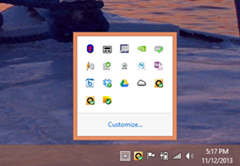

No comments:
Post a Comment